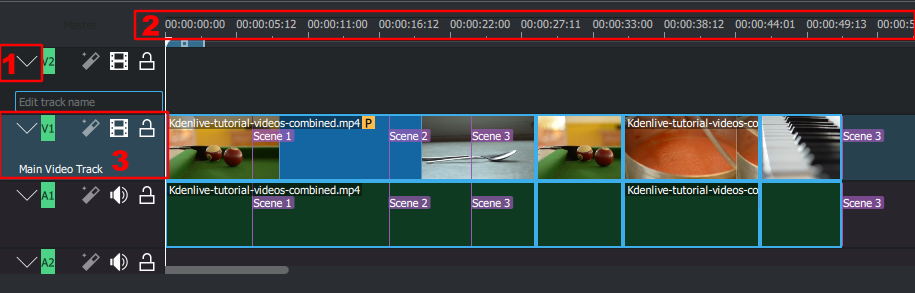KDEnLive
프로젝트 만들기(새로 만들기)[편집 | 원본 편집]
해상도와 프레임은 원본영상 이하로 한다.
렌더링 설정(렌더)[편집 | 원본 편집]
- 유튜브용으로 제작하거나 이와 유사한 화질로 영상을 제작하고 싶다면 “권장 업로드 인코딩 설정“을 참고할 수 있다.
- 참고로 1080p 30fps인 경우 10Mbps를 권장한다.
- Youtube 1080p 매개변수 예시(+아이콘: 새 프로필 만들기)
properties=x264-medium f=mp4 progressive=1 bf=2 cabac=1 pix_fmt=yuv420p vcodec=libx264 vb=10M g=15 acodec=aac ab=384k movflags=+faststart
- Youtube 720p 매개변수 예시
properties=x264-medium f=mp4 progressive=1 bf=2 cabac=1 pix_fmt=yuv420p vcodec=libx264 vb=6.5M g=15 acodec=aac ab=384k movflags=+faststart
프로젝트 모니터[편집 | 원본 편집]
편집될 영상을 미리 볼 수 있다. '모니터' 메뉴에서 'monitor config'에서 '실시간'을 체크하면 하드웨어 가속을 사용할 수 없는 환경(윈도우 포함)에서 유용할 수 있다.
타임라인[편집 | 원본 편집]
타임라인은 4개의 다른 영역으로 이루어져 있다.
1. Track resizing icon[편집 | 원본 편집]
2. Timeline ruler[편집 | 원본 편집]
선택된 곳은 녹색으로 표시된다. 이걸 우클릭해서 이동시킬 수 있다.
타임라인 룰러에서 우클릭해서 메뉴를 열 수 있는데, Guides를 조작, 줌 인/아웃, 프로젝트 노트 추가, 자막 추가 등을 할 수 있다.
3. Track header[편집 | 원본 편집]
4. Track[편집 | 원본 편집]
클립을 조작할 수 있다. 타임라인에서 클립을 선택하고 우클릭하여 "Clip Speed"에서 조절할 수 있다.
Zoombars[편집 | 원본 편집]
21.04.0에서 추가.
https://docs.kdenlive.org/ko/_images/Zoom-bar.gif
타임라인의 아래쪽에 가로 스크롤바가 있는데, 양 끝을 드래그해서 줌 인/아웃 할 수 있다.
Key binding information[편집 | 원본 편집]
21.04.0에서 추가
Zoombars 아래에서 유용한 키에 대한 정보가 나온다.
자르고 붙이기[편집 | 원본 편집]
편집[편집 | 원본 편집]
Removing Space Between Clips[편집 | 원본 편집]
출처: https://docs.kdenlive.org/ko/cutting_and_assembling/editing.html#removing-space-between-clips
Right click in the space between the clips and choose Remove Space. Be aware however that if you have clips on multiple tracks in the timeline and they are not grouped, then removing space may disturb the alignment of the clips between the different tracks – the space is only removed from the timeline where you clicked. Under this situation it may be safer to use the Spacer Tool.
버전 22.12에 추가.
효과와 합성[편집 | 원본 편집]
효과[편집 | 원본 편집]
자르기와 변경(변환, 왜곡 및 관점)[편집 | 원본 편집]
가장자리 자르기(crop)[편집 | 원본 편집]
https://docs.kdenlive.org/ko/effects_and_compositions/effect_groups/crop_and_transform/crop.html
흐림과 숨기기[편집 | 원본 편집]
숨기기(모자이크, Obscure)[편집 | 원본 편집]
https://docs.kdenlive.org/ko/effects_and_compositions/effect_groups/blur_and_hide/obscure.html
단축키[편집 | 원본 편집]
https://docs.kdenlive.org/ko/user_interface/shortcuts.html
일반[편집 | 원본 편집]
| Action Name | Shortcuts | Description |
| Add to the selection | Shift + left click | Timeline: adds clicked clips to the selection |
| shift + dragging | Timeline: adds multiple clips to the selection
Titler: adds clicked clips to the selection Project Bin: adds all clips between already selected clip and clicked clip |
Timeline[편집 | 원본 편집]
| Add Subtitle | Shift + S | Adds a subtitle at playhead position. |
| Cut Clip | Shift + R | Cuts the clip of the active track at playhead position. |
| Spacer Tool | M | Tools |